Call of Duty: Vanguard Multiplayer has a post-match feature that lets players vote on the match's MVP out of three well-performing players. The MVP candidates all have animations that are shown, along with their top accolades for the match. This feature serves as a unique way of highlighting an outstanding player's performance. But how do you change which animation your Operator does?
To change your Operator's MVP animation, go to the Operators tab in Multiplayer, choose an Operator, select Customize (Triangle on PS, Y on Xbox), and then go to the MVP Highlights tab. Each Operator has a default animation and one that unlocks at Operator Level 5.
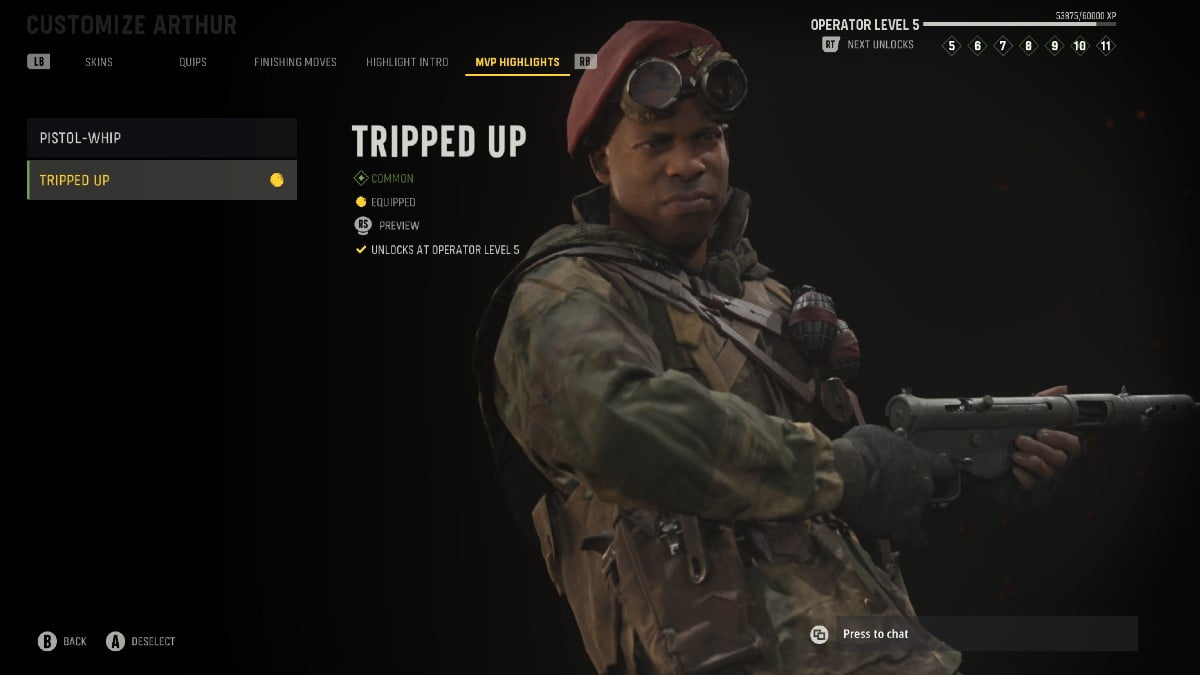
Operators are leveled up by playing with them in matches and completing challenges. Players can also earn double XP by using the Operator's favorite weapon, which players can find on the left side of the screen after highlighting an Operator. If you want your Operator to truly shine, be sure to customize their animation and show off your style to other players.
For more Call of Duty: Vanguard guides, check out How to fix Call of Duty Vanguard not working? on Pro Game Guides.

Write A Comment
How to change Operator MVP animations in Call of Duty: Vanguard
This site is protected by reCAPTCHA and the Google Privacy Policy and Terms of Service apply.