Wuthering Waves Version 1.2 "In the Turquoise Moonglow" update finally added 120 FPS support, which also happens to be one of the most anticipated features in the game. Earlier it was unclear which devices were compatible with 120 FPS, but the developers have now provided a list of all supported graphics cards & CPUs.
The 120 FPS in Wuthering Waves will only be available on supported NVIDIA RTX 30 series, RTX 40 series, AMD RX 6000 series, and, RX 7000 series GPUs with supported Intel or AMD model CPUs. Here's a list of all the supported GPUs and CPUs:
- GPUs
- NVIDIA
- RTX 30 Series: 3060, 3060 Ti, 3070, 3070 Ti, 3080, 3080 Ti, 3090, 3090 Ti
- RTX 40 Series: 4050, 4060, 4060 Ti, 4070, 4070 SUPER, 4070 Ti, 4070 Ti SUPER, 4080, 4080 SUPER, 4090 D, 4090
- AMD
- RX 6000 Series: 6750 GRE, 6700 XT, 6750 XT, 6800, 6800 XT, 6900 XT, 6950 XT
- RX 7000 Series: 7600, 7600 XT, 7700XT, 7800 XT, 7900 GRE, 7900 XT, 7900 XTX
- NVIDIA
- CPUs
- Intel Core i5 Series
- Laptop: 1240P, 1250P, 12500H, 12600H, 12650H, 13500H, 13600H, 13450HX, 13500HX, 13600HX, 14450HX, 14500HX
- Desktop: 12600KF, 12600K, 13400T, 13400F, 13400, 13490F, 13500T, 13500, 13600T, 13600, 13600KF, 13600K, 14400T, 14400F, 14400, 14490F, 14500, 14600T, 14600, 14600KF, 14600K
- Intel Core i7 Series
- Laptop: 1260P, 1270P, 10870H, 10875H, 11800H, 11850H, 12600H, 12650H, 12700H, 12800H, 12800HX, 12850HX, 13620H, 13705H, 13700H, 13800H, 13650HX, 13700HX, 14650HX, 14700HX
- Desktop: 6900K, 7820X, 9800X, 10700KF, 10700K, 11700KF, 11700K, 12700T, 12700F, 12700, 12700KF, 12700K, 13700T, 13700F, 13700, 13700KF, 13700K, 13790F, 14790F, 14700T, 14700F, 14700, 14700KF, 14700K
- Intel Core i9 Series
- Laptop: 9880H, 9980HK, 10885H, 10980HK, 11900H, 11950H, 11980HK, 12900H, 12900HK, 12900HX, 12950HX, 13900H, 13905H, 13900HX, 13950HX, 13980HX, 14900HX
- Desktop: 7900X, 9820X, 9900X, 9920X, 9940X, 9900KF, 9900K, 9900KS, 10850K, 10900KF, 10900K, 10900X, 10920X, 10940X, 11900KF, 11900K, 12900T, 12900F, 12900, 12900KF, 12900K, 12900KS, 13900T, 13900F, 13900, 13900KF, 13900K, 13900KS, 14900T, 14900F, 14900, 14900KF, 14900K, 14900KS
- Intel Xeon Series: W5-3425, W5-3525X, W7-3445, W7-3455, W7-3465X, W9-3475X, W9-3495X
- AMD Ryzen 7 Series
- Laptop: 4800U, 4800H, 5700U, 5800U, 5800H, 5800HS, 6800U, 6800H, 6800HS, 7735H, 7745HX, 7840U, 7840H, 8840U, 8840H, 8845H
- Desktop: 1700X, 1800X, 2700, 2700X, 3700, 3700X, 3800X, 3800XT, 4700G, 5700G, 5700GE, 5700X, 5800X, 5800X3D, 7700, 7700X, 7800X3D, 8700F, 8700G
- AMD Ryzen 9 Series
- Laptop: 4900H, 4900HS, 5900HS, 5900HX, 5980HS, 5980HX, 6900HS, 6900HX, 6980HS, 6980HX, 7845HX, 7940H, 7940HX, 7945HX, 8945H
- Desktop: 3900X, 3900XT, 3950X, 5900X, 5950X, 7900, 7900X, 7900X3D, 7950X, 7950X3D
- AMD Ryzen Threadripper/Ryzen Threadripper PRO: 1900X, 1920X, 1950X, 2920X, 2950X, 3960X, 3970X, 3945WX, 3955WX, 3975WX, 5945WX, 5955WX, 5965WX, 5975WX, 7960X, 7970X, 7980X
- Intel Core i5 Series
How to enable 120 FPS in Wuthering Waves
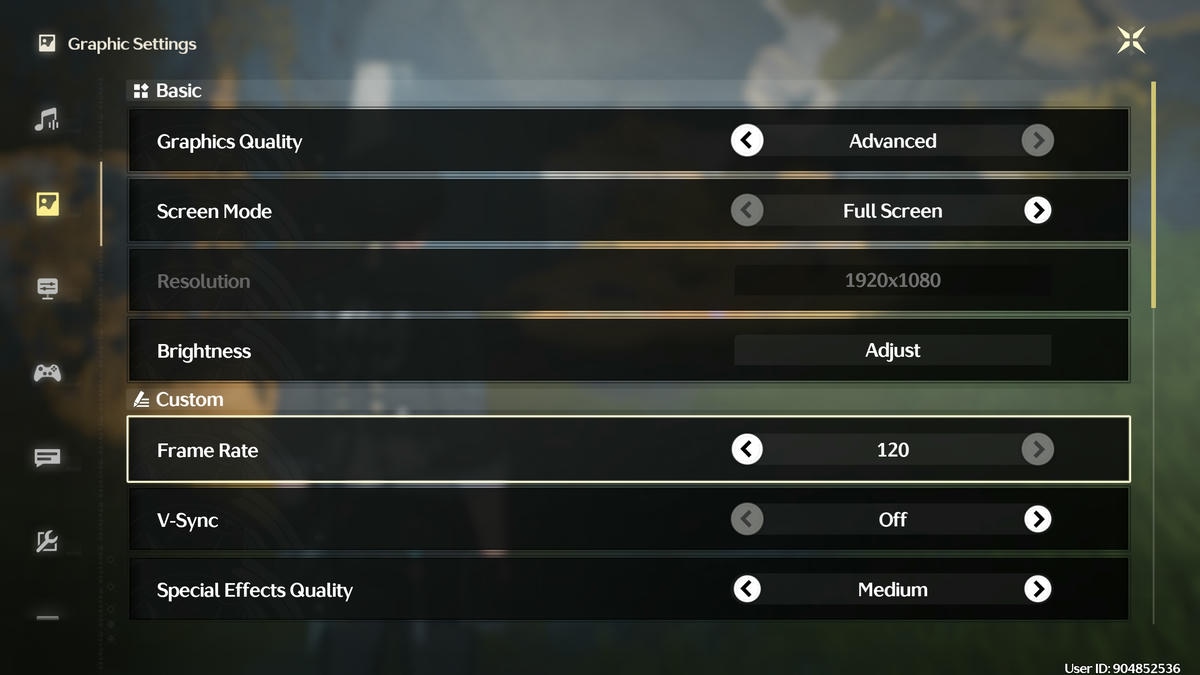
If your computer or laptop fulfills these system requirements, you can enable 120 FPS in Wuthering Waves. When in-game, press escape to open the menu screen and go to Settings by clicking on the cog wheel in the bottom right corner. Click on the Graphics Settings tab on the left column and change the Frame Rate to 120 as shown in the image above.
How to fix 120 FPS not working in Wuthering Waves
I have an AMD RX 6800 XT GPU alongside an Intel i7-12700k CPU on my computer, and I could easily change the FPS to 120. However, several players have reported that this option is missing even though their device is supported for this feature. If that's the case with you, fret not as the developers have acknowledged the issue and are working to fix it.
There is a workaround to enable 120 FPS in Wuthering Waves that has worked for some players and you can try it as well.
- Download DB Browser on your PC (select the "DB Browser for SQLite - .zip (no installer) for 64-bit Windows").
- Extract the folder and then click on the DB Browser for SQLite.exe file.
- Select Open Database from the top of the screen.
- Go to the game directory and open Wuthering Waves Game>Client>Saved>LocalStorage. Select the LocalStorage.db file inside.
- Click on Browse Data at the top of the screen, scroll down to CustomFrameRate, and change the value to 120.
- Go to Close Database on the top of the screen to close the application. Congratulations, your game will now run on 120 FPS.
For more on Wuthering Waves, check out “They won’t reach it”: Wuthering Waves smashes 30 million pre-registrations in spite of player doubts on Pro Game Guides.








Published: Aug 15, 2024 11:22 am