New patches usually mean some issues arrive alongside the update, and Baldur's Gate 3's Patch 7 is no different. The mod manager was one of the biggest additions in the Patch, but some players are reporting that it's not currently working.
Baldur's Gate 3 mod manager fix
There are two fixes you can try to get the Baldur's Gate 3 mod manager working again, and the first is to install the ModBrowser as a mod itself. You can find this in the mod manager, and if it's not showing up, make sure you've got the latest version of the mod manager installed.
If that does not work for you, then follow these steps to try get it working:
- Clear the load order in mod manager.
- Delete your mods folder.
- Delete the modsettings.lsx file.
- Launch the game.
- If the game launches successfully, delete the newly generated modsettings.lsx file.
- Restart the mod manager.
- Drag ModBrowser from left to right (Active to Inactive mods)
- Click 'Save Order.'
Once you've followed these steps, make sure to launch the game again to see if it runs properly. If you are struggling to find the modsettings file, you can usually find it in your C Drive under Users > [your username] > AppData > Local > Larian Studios > Baldur's Gate 3 > PlayerProfiles > Public.
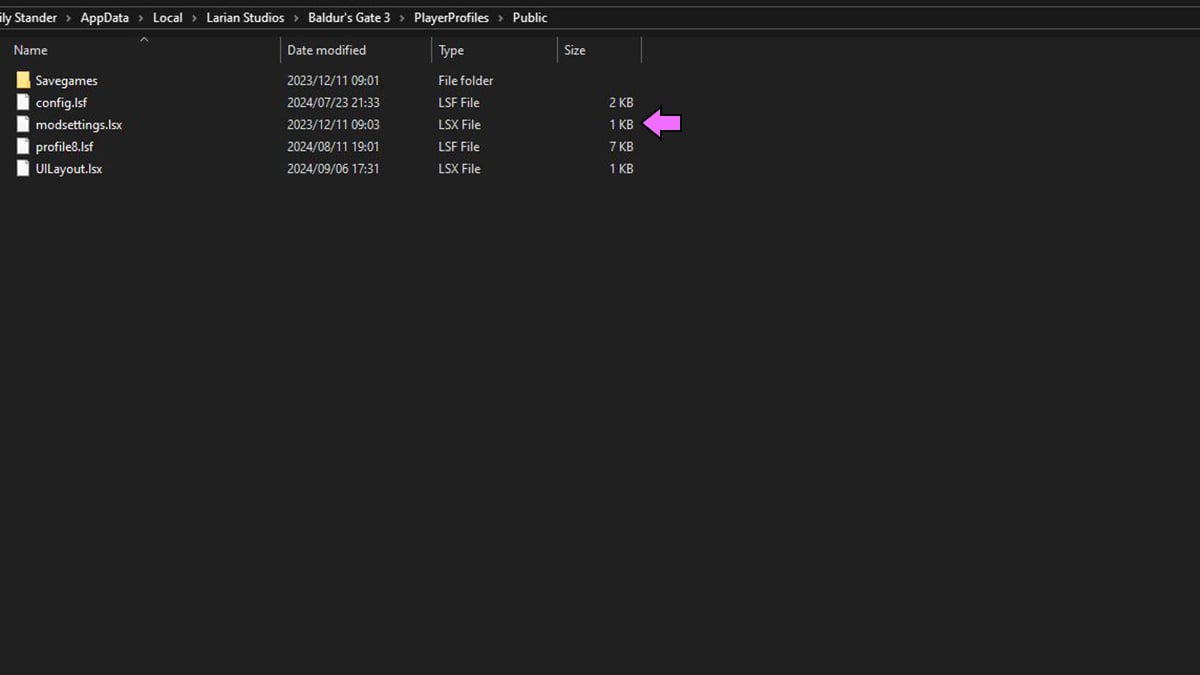
Remember to backup your mods before you do this as well, so if it works for you, you can reinstall them again easily.
This method has not worked for everyone, however. Thankfully, Larian is letting players revert back to Patch 6 while we wait for fixes from mod authors and devs. This solution has been working consistently, and it lets you play with your previously installed mods, but you'll just have to wait a bit before you can play Patch 7.
How to revert to Baldur's Gate 3 Patch 6
Reverting back to Patch 6 is a simple matter of going into the game properties on Steam and changing which version you are currently playing on. Step by step, here's how to do it:
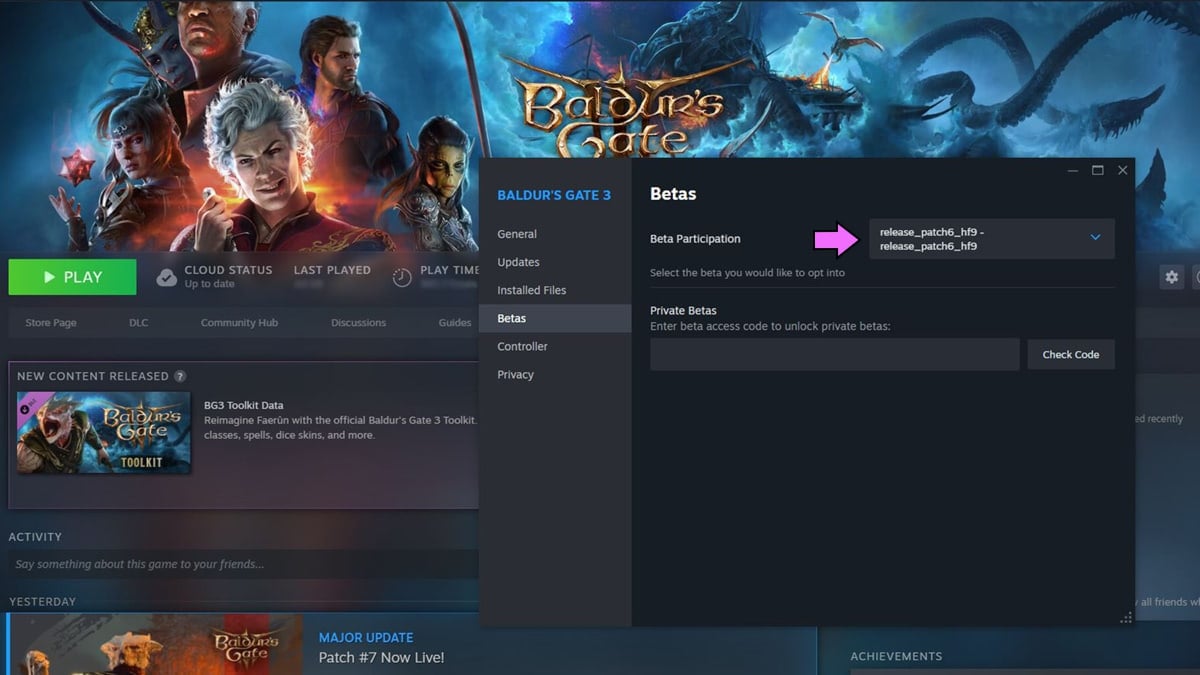
- Right-click on Baldur's Gate 3 on Steam.
- Select 'Properties' and a pop-up menu should appear.
- Navigate to the 'Betas' tab in this menu.
- Open the drop down menu under Beta Participation.
- Select 'release_patch6_hf9.'
The Beta for Patch 7 was released in July, and Larian has been working with various mod authors to optimize the new mod toolkit in the game. So, you shouldn't need to wait too long for your favorite mods to start working again.
This is unfortunately not a solution for console players, as it can only work on PC. Mods are not available for console yet, but Larian have promised in the patch notes that this will be a reality in the near future.
In the meantime, be sure to check out Cheats, codes and console commands for BG3, as well as How to get through the Overgrown Tunnel on Pro Game Guides.








Published: Sep 6, 2024 07:59 am