Initialization Error #6 is a long-standing issue for Disney Dreamlight Valley players, and it seems to consistently pop back up after content updates. The most recent update on August 21, 2024, has certainly caused a few fans to take to DDV's social media to complain.
It seems that GameLoft is fully aware of this issue, and despite promises to fix it, there are still plenty of players who are struggling to start their game. But don’t worry, there are a few methods you can try to get back to enjoying your magical life in Dreamlight Valley.
6 Ways to fix Initialization Error #6 in Disney Dreamlight Valley
If you're one of the unlucky players who have been getting Initialization Error #6 since the game updated (or you've had it longer than that and haven't figured out how to get past it), here’s a rundown of some of the most effective fixes that have helped players overcome Initialization Error #6:
Log out of your Cloud Save (all platforms)
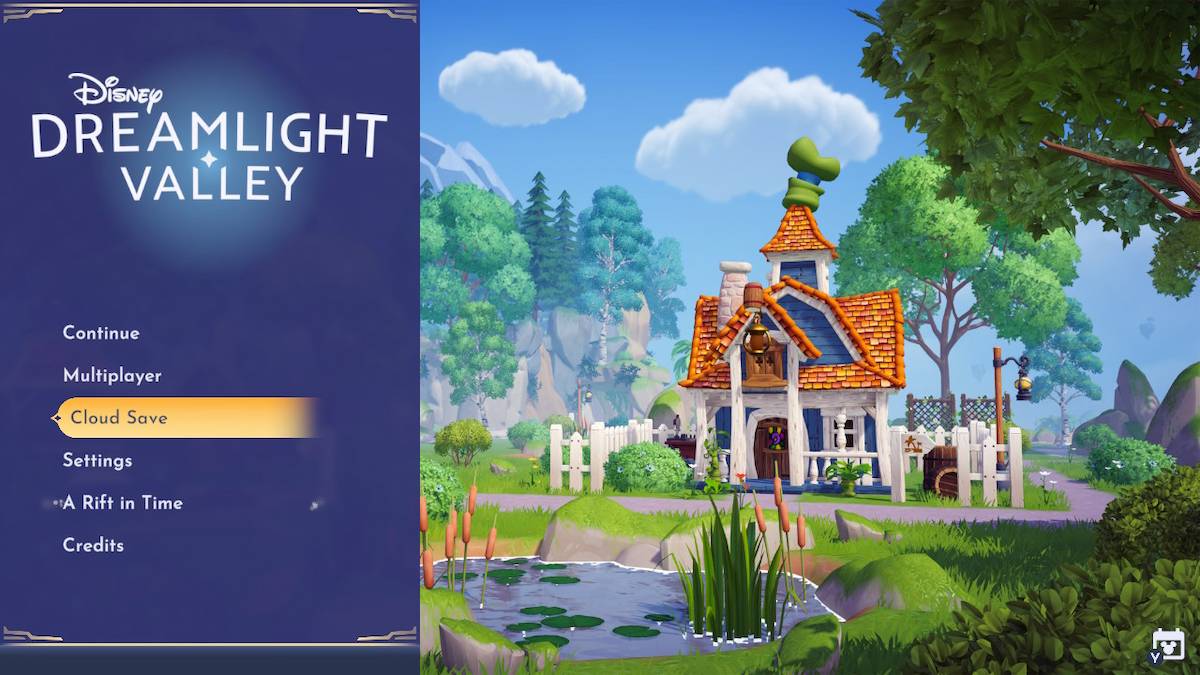
- Check that your Cloud Save is fully synced.
- Select the Cloud Save option in the main menu.
- Select Unlink.
- Re-enter your email and password to log back in and link your Cloud Save again.
Power off your modem (all platforms)
If the issue persists, try power cycling your modem again.
- Turn off your modem.
- Wait 20 seconds.
- Turn the modem back on.
This simple action can refresh your network settings and might just do the trick.
Switch between devices to trigger Cloud Sync (all platforms)
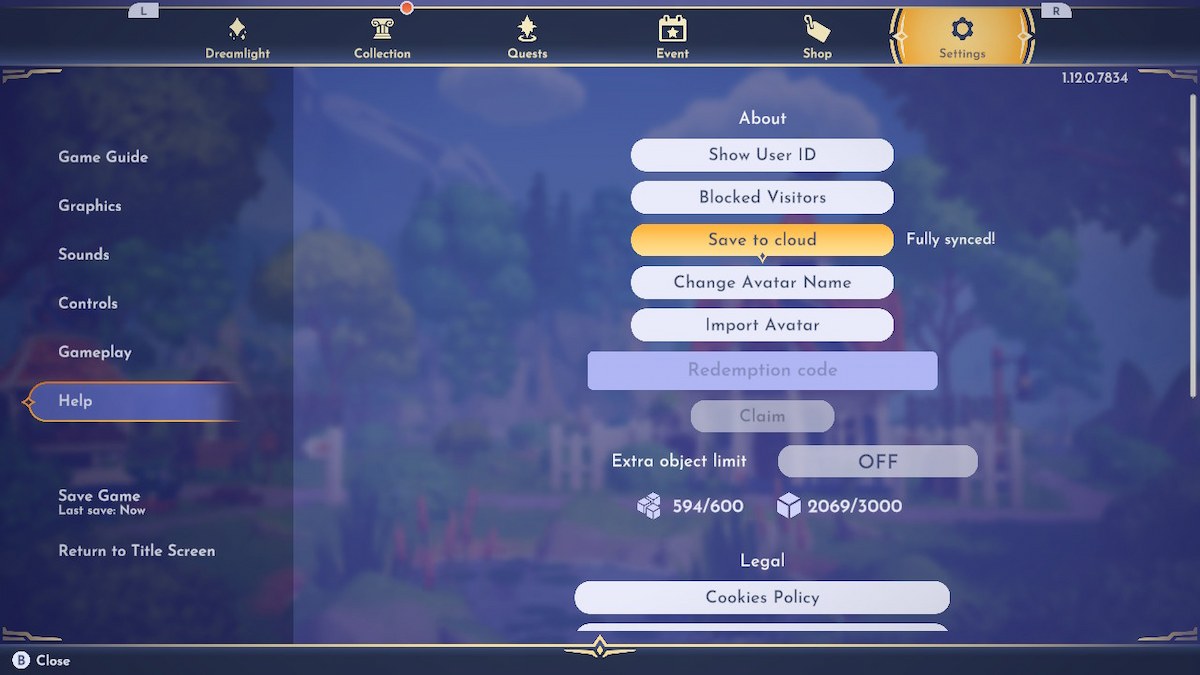
If the error persists, try this workaround that has helped some players:
- Check that your Cloud save is fully synced.
- Log into your account on a different device where you have previously installed Disney Dreamlight Valley.
- Download and launch the game on that device. When prompted to choose between a local or cloud save, select Cloud Save.
- After the game opens successfully, close it, return to your main device, and launch the game again.
- Select Cloud Save when prompted. This method has been known to resolve the issue for some players by syncing the game data correctly across devices.
Obviously, this fix will only work if you have a second device (PC, Switch, etc.) to download the game onto.
Uninstall and reinstall the game (all platforms)
If all else fails, it might be time to reinstall the game. However, before you do this, make sure to back up your game data to the cloud to avoid losing any progress.
- Open Disney Dreamlight Valley and go to Cloud Save from the main menu.
- Enter your email address and password to create an account if you haven’t already.
- Log into the game, navigate to Settings -> Help, and select Save to Cloud. Ensure it says "Fully synced" before proceeding.
- After backing up, uninstall the game from your system, and then reinstall it from your chosen platform.
Verify File Integrity (PC)
Sometimes, the issue lies in corrupted or missing files. Verifying the integrity of your game files will scan for these issues and download any needed files. For PC/Steam players:
- Open Steam and navigate to your library.
- Right-click on Disney Dreamlight Valley and select Properties.
- In the Local Files tab, click on Verify integrity of game files.
- Steam will then scan your game files and download any that are damaged or missing. Once complete, try launching the game again.
Register Google DNS Server (PC)
Occasionally, the problem might be linked to your DNS settings. By switching to Google’s DNS server, you might bypass the issue entirely.
- Open the Control Panel and select Network and Internet.
- Go to Network and Sharing Center and click Change adapter settings on the left.
- Right-click on your connection type and select Properties.
- Double-click on Internet Protocol Version 4 (TCP/IPv4).
- Set your Preferred DNS server to 8.8.8.8 and Alternate DNS server to 8.8.4.4.
- Click OK and restart your computer.
- Try launching the game to see if the error is resolved.
One of these fixes should help you resolve Initialization Error #6 and get back to exploring all the new content in Disney Dreamlight Valley. If the problem still persists after trying all these methods, keep an eye on Gameloft’s official channels for any further updates or patches.
Please note that Pro Game Guides are not responsible for any loss of game data that occurs. Choosing to take action on any of these fixes is your own responsibility, and you should ensure that your game is correctly saved to the Cloud and fully backed up before you attempt to correct Initialization Error #6.
Other issues from Disney Dreamlight Valley Update 12
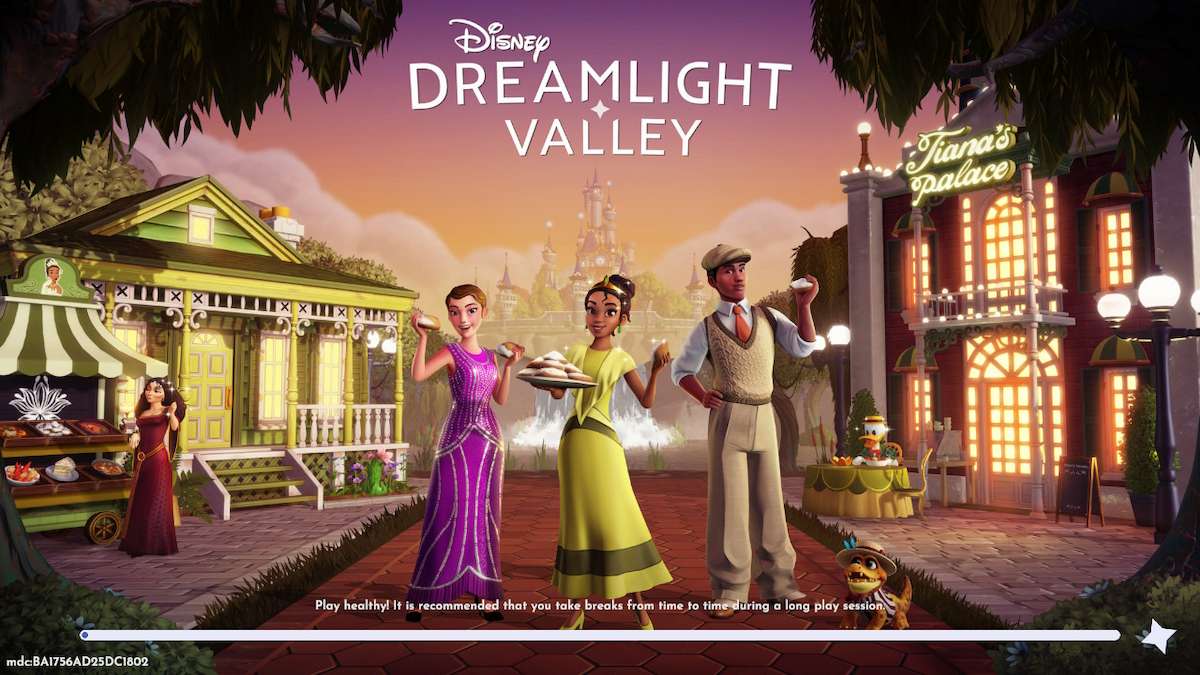
Update 12 is the Tiana update that happened on August 21, 2024. Unfortunately, Initialization Error #6 isn't the only problem that players are having - it's just one that has been occurring for the last two years, with an increasing number of players posting about it on Reddit, Twitter, and Facebook.
Other known issues that have come with the Dapper Delights update are:
- Tiana has been disappearing from players' Valleys shortly after being unlocked.
- The gliding/surfing key bind has changed without players changing it. On Switch, for example, it's usually B. At the moment, it's ZL. It's possible this was a purposeful change, but there was no forewarning if it is and players aren't happy about it.
- Villagers' houses have moved.
- Houses don't fit where they used to after being moved post-update.
- Players' Touch of Magic clothing has changed (designs on the piece have moved slightly).
- Cloud Save conflict errors.
- Game crashes.
- Opening the memory orb in Remy's restaurant crashes the game - this is needed to unlock Tiana.
- Villagers are getting stuck in various locations.
- The mailbox not showing gifts or new mail.
If you're experiencing any of these issues, it's, unfortunately, a waiting game. Only GameLoft can fix these. But, it won't hurt to try resetting your modem and restarting your game. Also, check for any game updates.
It's not unusual for Disney Dreamlight Valley to have a few issues post-update, but this is unusual, to say the least. The silence from GameLoft since the announcement that they're "investigating it" doesn't fill anyone with confidence, either.
The DDV team has had plenty of complaints from players. Beyond this incident, the most recent set of complaints came when the devs asked for “quality of life improvements” from the player base.
Want to read more about Disney Dreamlight Valley at Pro Game Guides? Check out Disney Dreamlight Valley Codes and More hacked items are making their way into Disney Dreamlight Valley and this is why you should avoid them.








Published: Aug 21, 2024 01:46 pm