The newest update for Stardew Valley is out, and with it comes what we've all been waiting for: Multiplayer! This game is fun enough on its own, but playing with friends is even better. ConcernedApe (the game's developer) pulled out all the stops to make multiplayer work, and so far it seems like it's everything we hoped it'd be.
How to Play Stardew Valley Co-op Online and Splitscreen
Important Notes
- At this time, cross platform play is not supported. PCs have to connect to PCs, and consoles have to connect to the same type of console.
- Multiplayer is not currently supported on the Android and iOS systems
- The Switch does not have an option for Splitscreen and Multiplayer, so each player must have their own copy of the game.
The best part about multiplayer is that you can either start over with a brand new farm (and the appropriate number of cabins), or build off your old farm and bring in your friends. For the sake of simplicity, we're going to show you how to start a new game for you and your friends. Let's go!
Step One: Start Co-op!
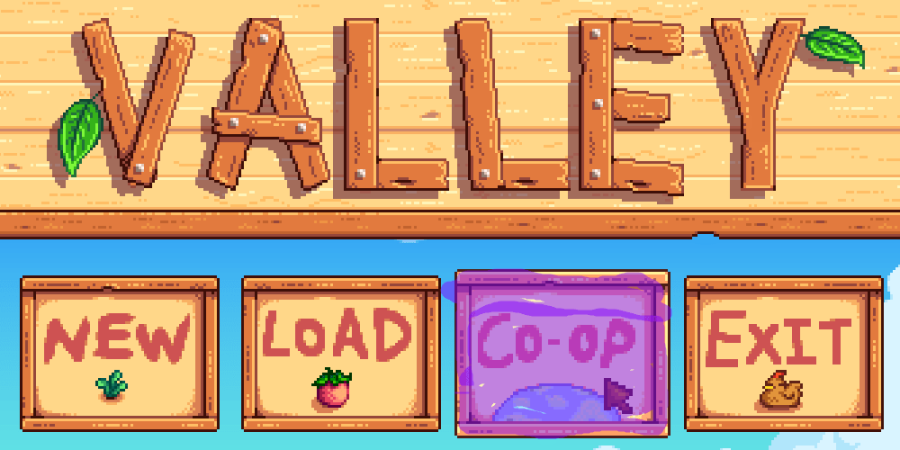
Co-op mode is shown right on the start menu of Stardew Valley. Highlighted in purple on the image above is the first menu button you need to click to get a multiplayer farm started.
Related: Stardew Valley: Best Gifts for Building Friendships - Pro Game Guides
Step 2: Let's start a new farm.
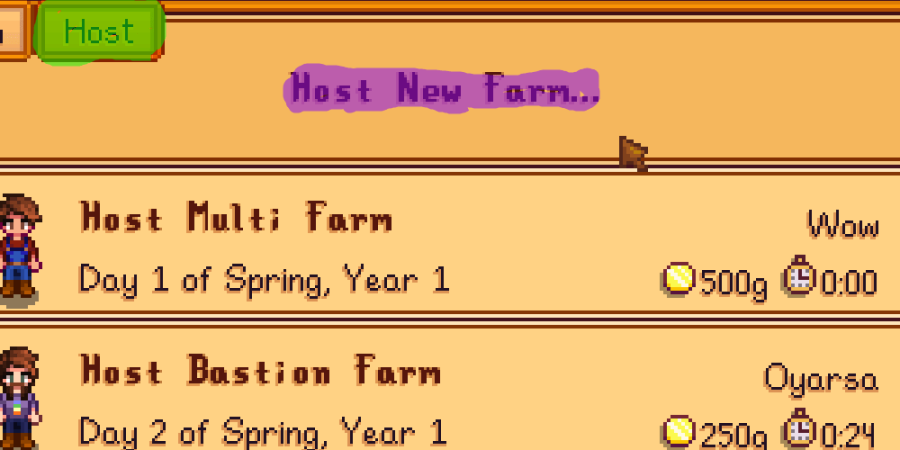
After you've clicked Co-op on the start menu, you'll have another menu. Highlighted in green in the image above is the tab you need to select to get a new farm going. From there, you can select one of your previous farms, or you select Host New Farm, which is highlighted in purple in the image. If you're playing a previous farm, skip to step four of this guide.
Step Three: Set the options.
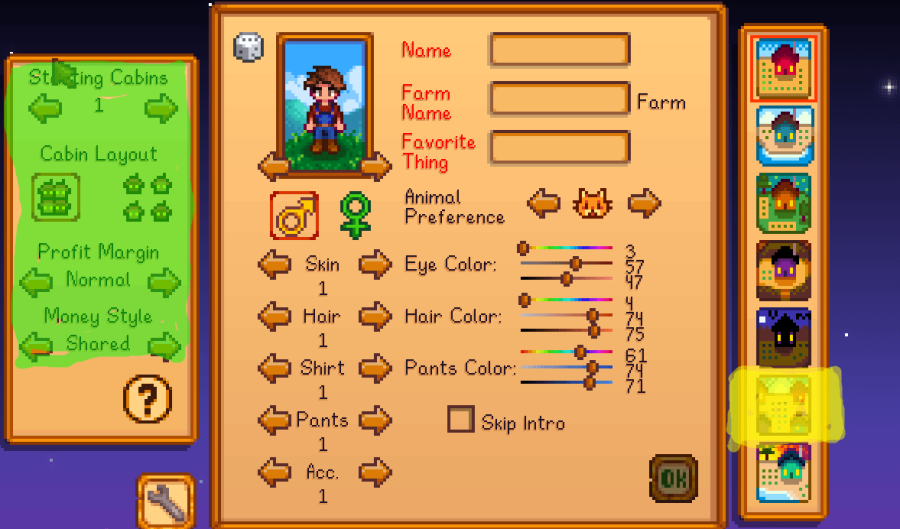
Now that you're starting a new farm, you have to set the beginning settings. Highlighted in yellow in the image above is the Four Corners map type, which is the ideal farm type for multiple players. You can select one of the other options, but this one creates a farm space big enough for up to four people and gives you all your own areas to farm. Highlighted in green are the multiplayer options. The list below tells you what each option means for your players.
- Starting Cabins - Choose the number of cabins that matches how many people will be on the farm. Up to four people!
- Cabin Layout - This will determine whether your cabins are all close together or in their own separate areas.
- Profit Margin - Turning down this setting reduces the amount of gold you receive when you sell items. You could consider this a mechanic that changes the difficulty.
- Money Style - This will determine if all the players share one bank account, or if you all have your own.
Step Four: Bring them in!
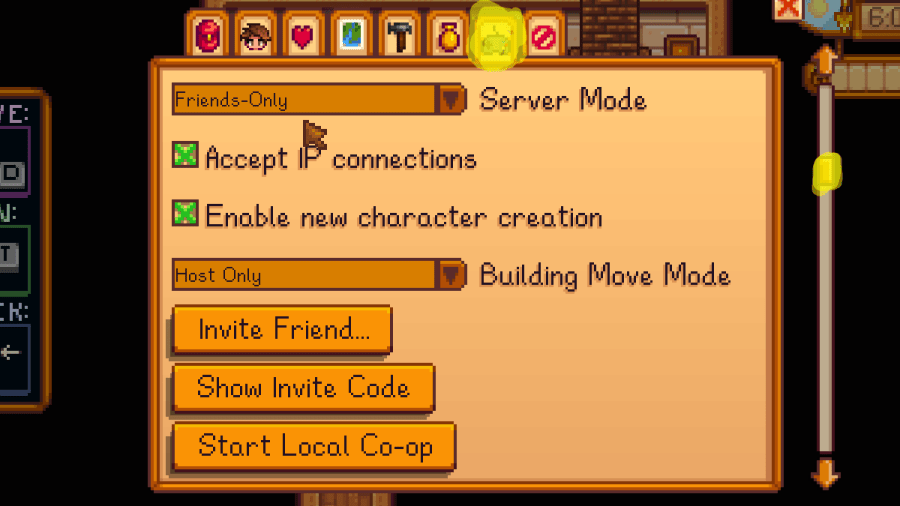
Now that you're in game, go to the menu. Select the console options (highlighted above) and scroll down to the multiplayer options. Once you set the appropriate settings, you'll need to invite your friends to the game. This is where you have several options: Online, LAN, and Split-screen.
- Online: Select Invite Friend... or Show Invite Code. If you select invite a friend, simply invite someone from your friend list. If you select Show Invite Code, write down the code it shows you and send it to the friend you'd like to invite.
- LAN: You don't actually do anything at this point. To see how your friends can join the LAN game, make sure you're hosting a multiplayer farm, and skip to step five in this guide.
- Split-screen: Select Start Local Co-op. From there, you will see a screen like the show below. Have your friend press the appropriate button on their controller to join in.
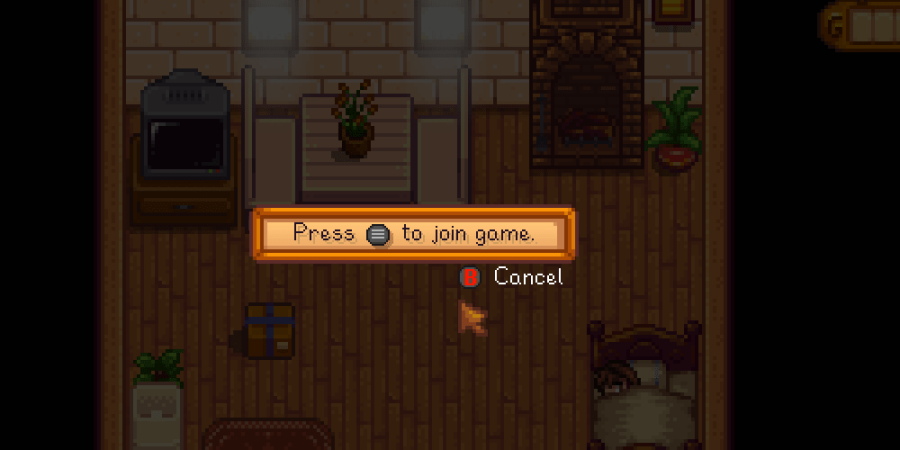
Step Five: Join a game.
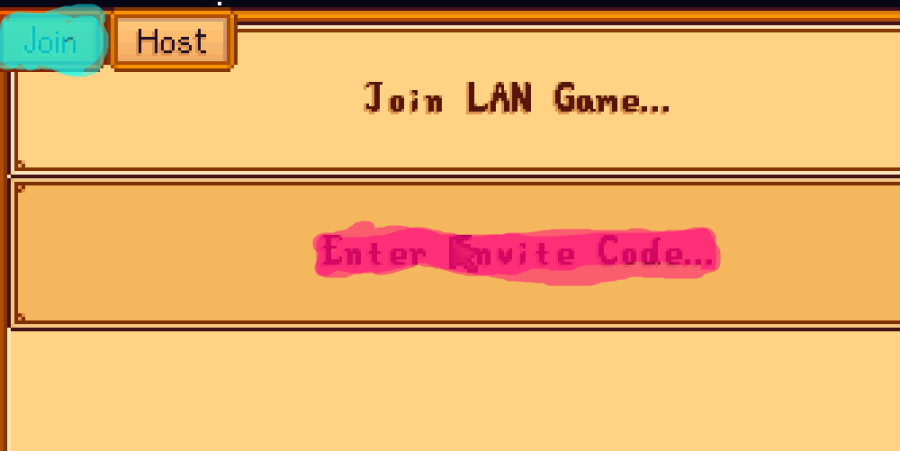
Back on the Co-op menu from the title screen is a tab that says Join (highlighted in blue above). To join an online game, click the option Enter Invite Code (highlighted in pink above). Enter in the code, and you're set!
Related: Stardew Valley Best Crops for Every Season - Spring, Summer, & Fall! - Pro Game Guides
Joining a LAN game is a bit trickier, though. You will need to know your computer's IP address (which is information that is available on your computer). To get your IP address, try this guide. Once you have it, make sure the main device you're using is hosting the multiplayer farm, and have the other user click Join LAN Game...
From there you, just need to enter in the IP address, and then you're set. If you entered it in correctly, you'll both be playing on the same farm. Happy farming!
Which of your friends can win someone's heart the fastest? Compete for Leah, Shane, Sebastian, and Emily to see who gets married first!
