In a competitive game like Valorant, proper strategic communication is the key to winning matches consistently. But, sometimes, due to some client or server-side errors, your Valorant voice chat system may be functioning partially or not working at all. In such a scenario, you can fix your Valorant voice chat system by implementing any solutions like updating your audio drivers, adjusting your audio console, or customizing your audio settings.
Recommended Videos
No comms in Valorant - Fixes for voice chat not working
- Updating Audio Driver: Though it may sound basic, the most common fix for the voice chat error is to update your audio driver. Download respective drivers for your audio card from the official website.
- Adjusting audio console: Open your audio console for your audio card and check all the input and output ports. If you find your input port blocked or turned off, turn it on using the console software. Test your mic and see if it's working.
- Voice Channel: Make sure you are on the proper voice channel, like the team voice channel or party voice channel. Use the respective buttons to speak into them.
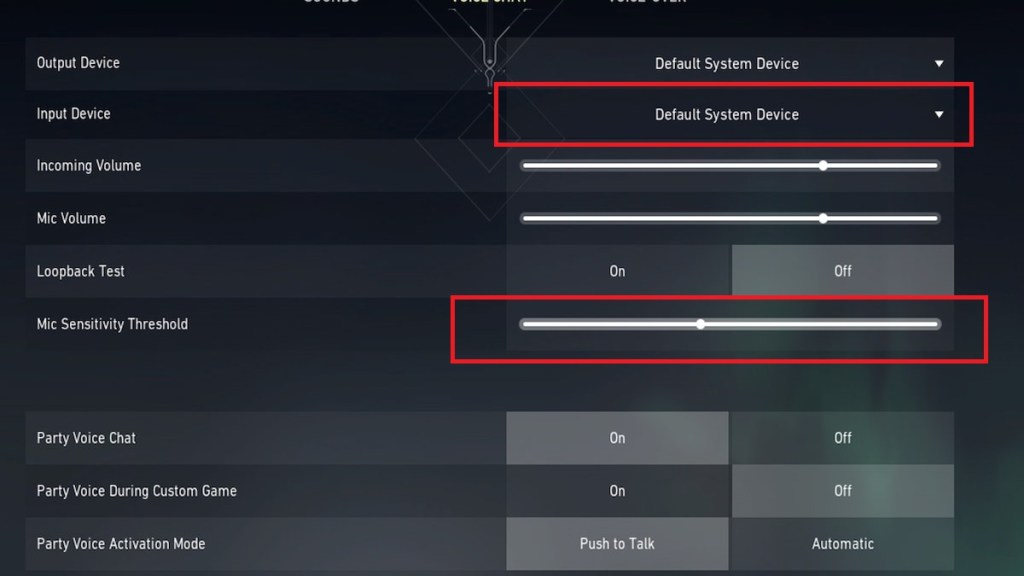
- Customizing your audio settings: Go to your Valorant settings and navigate to the audio section. See if your input devices are correctly selected. Also, try to increase your Mic sensitivity threshold if you are using any sound filters like RTX audio.
- Inspect your Mic: Make sure your mic has not any physical damage in the form of a wire cut or dust accumulation.
For more on Valorant, check out How to the Fix Guru Meditation Error in Valorant or VALORANT: How to fix VAN 1067 Error Code on Pro Game Guides.
