Square Crosshair is one of the best offbeat Crosshairs in Valorant. Many famous Valorant professional players and streamers use the square-shaped Crosshair or a similar variant as their alternative Crosshair. To make a Square/Box Crosshair, you will need to turn on both Inner and Outer lines while switching off the center dot.
How to create new Crosshairs in Valorant?
Most of you would probably know to change a crosshair in Valorant. If not, follow the instructions given below.
- Open Valorant, and in the main menu, look for the Settings icon on the top right corner.
- Click on the Settings button, and in the new window, choose the Crosshair options.
- Use the Crosshair profiles option to create a new crosshair and start customizing it using the primary section.
Creating a Box/Square Crosshair
General Crosshair Settings:
| Colour | Any color of your choice (We recommend green or cyan for a vibrant appeal) |
| Outlines | On |
| Outline Opacity | 1 |
| Outline Thickness | 1 |
| Center Dot | Off |
Inner Lines:
| Show Inner Lines | On |
| Inner Line Opacity | 1 |
| Inner Line Length | 1 |
| Inner Line Thickness | 10 |
| Inner Line Offset | 5 |
Outer Lines:
| Show Outer Lines | On |
| Outer Line Opacity | 1 |
| Outer Line Length | 0 |
| Outer Line Thickness | 0 |
| Outer Line Offset | 0 |
Turn off the Firing and Movement Error option in each of the categories.
Valorant Square/Box Crosshair Code
You can always use the following code instead of manually editing all the settings.
- Code: 0;P;c;1;o;1;0t;10;0l;1;0o;5;0a;1;0f;0;1t;0;1l;0;1o;0;1a;1;1m;0;1f;0
Is the Crosshair any good?
Yes, the Crosshair is efficient in both casual and competitive ranked matches. Still, there are better and more efficient Crosshairs that you can create and equip.
Remember, if you feel that you need a little assistance in aiming, turn on the Center Dot option in the General Settings.
For more on Valorant, check out Best Crosshair Settings for Valorant or How to set custom crosshair color in Valorant on Pro Game Guides.
