Sometimes, your friends just aren't into the same games as you, so it's awesome to have an option to play with others online. Here's how to fix the Failed to Join error in Content Warning so that you can do just that.
How to solve the Content Warning Failed to Join error
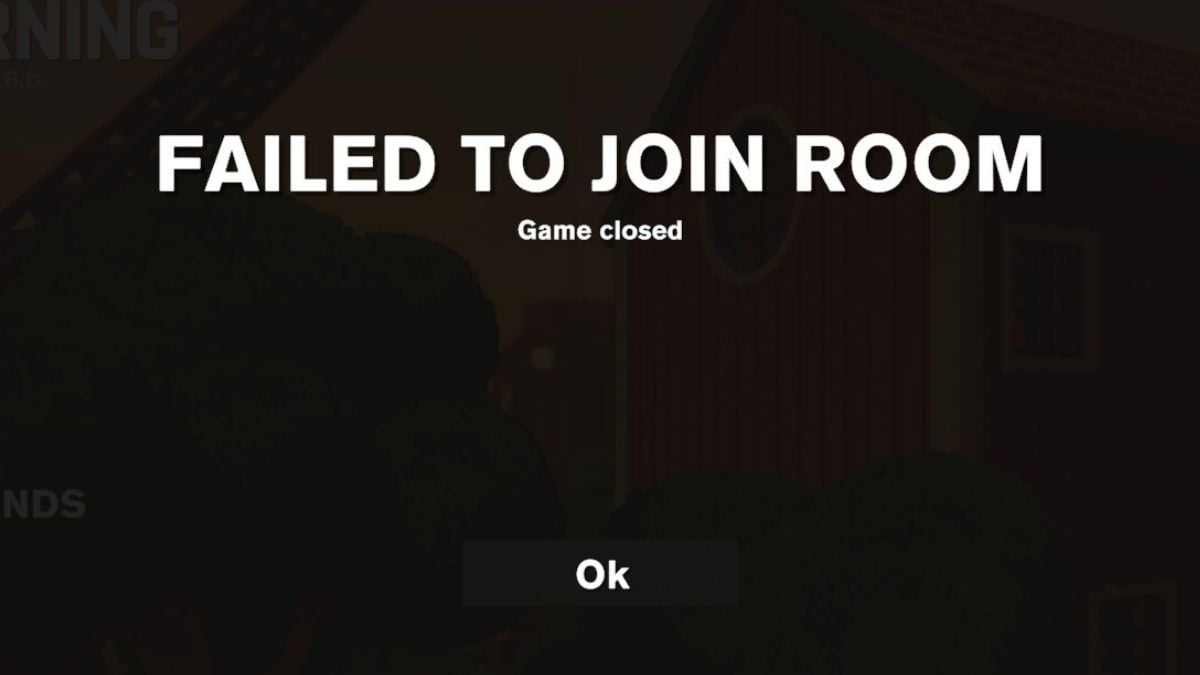
Content Warning has a hosting issue where you can't create your own lobby, which isn't great when you are trying to play with friends. However, even if you try to Join random, the game is experiencing a lot of issues. Here's how to solve the Failed to Join error in Content Warning.
You'll get this error when you are trying to join the random queue. I've gotten several different screens that said, 'Lobby room has reached its maximum size,' 'Game is closed,' and even 'Game doesn't exist.' That last one definitely isn't true. If you've also gotten these errors, don't worry. There are a few ways you can try to fix them.
Check your internet connection
First, check if your internet is working properly. Restart your router to make sure everything is working and stable and it's not stopping you from entering a lobby. If your internet isn't the issue, there are other solutions.
Restart your computer
Did you try turning it off and on again? You might be tired of this question, but it does often work, and it might in this case, too.
- Quit the game.
- Shut down Steam.
- Restart your computer.
- Open Steam and play the game.
Reinstall the game
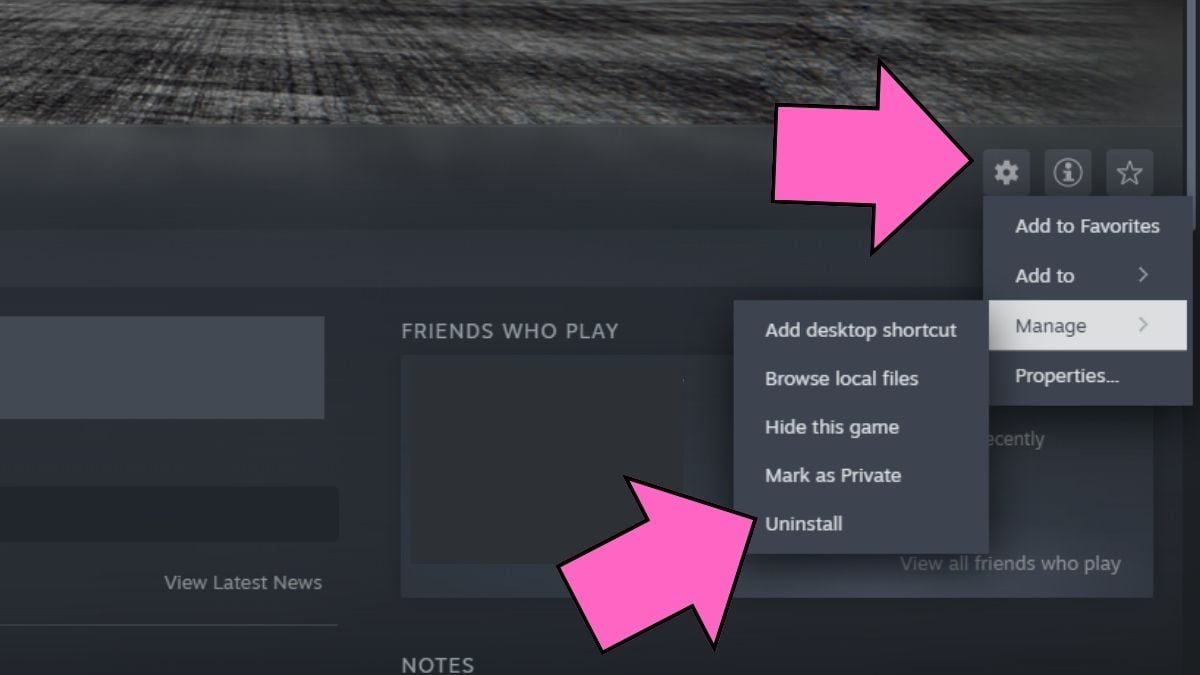
If restarting hasn't fixed the issue, then maybe reinstalling the game will work. Go to the Manage button on the game's page in your Steam Library and click on uninstall. If you want, you can restart the computer here as well, just to make sure you've covered all of the bases. Once Steam is back up, install the game again and try to join a room.
Verify game files
Sometimes, files can be corrupted, causing issues inside the game, like getting an error when you try to join a lobby. This can be fixed by verifying the integrity of game files.
- Open Content Warning in your Steam library.
- Click on the Manage button.
- Click on the Properties button.
- Go to the Installed Files tab.
- Click on the Verify integrity of game files button.
- Wait for Steam to finish verifying, and then open the game.
Check developer updates
Sometimes, it's just an issue that you can't fix. If the error persists, then there must be a problem with the game's servers. Since this is a game from an indie studio, they may not have been prepared for the sheer amount of people who decided to play Content Warning.
You can follow the Landfall Games studio on its socials to see what they are updating on at the moment. They are actively working on fixing any and all issues that have been brought up to them, so it stands to reason that they will be working on fixing this error as well. Until that happens, just keep clicking that join button, and you'll eventually get inside a lobby.
If you want to know how to survive, check out All Content Warning Monsters and how to deal with them on Pro Game Guides.










Published: Apr 3, 2024 05:22 am