Nothing is more annoying than seeing the hosting screen freeze when you launch the Content Warning game after a long day. That’s why I’m going to share some tips on how to solve the Stuck on Hosting issue in Content Warning and enjoy the game.
Content Warning Stuck on Hosting issue solution
According to the developer, the hosting error in Content Warning is a confirmed bug. Until it's fixed, I suggest following the basic troubleshooting methods to fix this issue.
Restart the game and Steam
Sometimes, common errors can be resolved by simply closing and reopening the game, and the stuck on hosting issue is no different. This can refresh the connection and clear any temporary glitches that might cause the error. To do this, follow these steps:
- Exit the game and Steam completely.
- Restart your computer or device.
- Launch Steam and log in to your account.
- Launch Content Warning and try to host or join a game session.
Verify the game file integrity
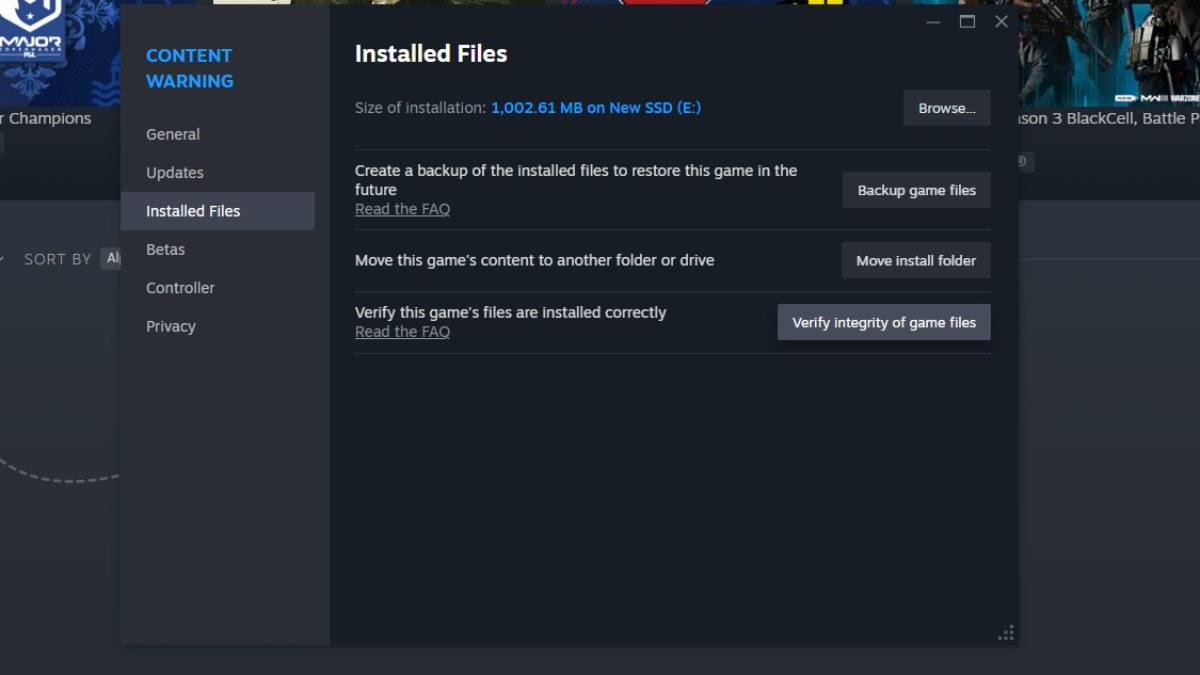
If the error persists, it might be caused by corrupted or missing game files. To fix this, you need to check and repair the game files using Steam’s built-in feature.
- Right-click on Content Warning in your Steam library and select Properties.
- Go to the Local Files tab and click on the Verify Integrity of Game Files button.
- Wait for Steam to scan and fix any issues with the game files.
- Once the process is complete, launch Content Warning and try to host or join a game session.
Contact the game developer
If none of the above solutions work, you might need to contact the game developer, Landfall Studio, for further assistance. You can reach them through their official website or their Twitter account. You can also check their Steam community page for any announcements or discussions about the game.
For more Content Warning guides, check How to use the Content Warning more player mods here on Pro Game Guides.








Published: Apr 3, 2024 03:18 am