Content Warning is all about making scary content and uploading it to mass tons of views on SpöökTube, and you can download the in-game videos directly onto your computer. If you want to save Content Warning recordings and find them on your computer, this guide will help.
How to save your recordings in Content Warning
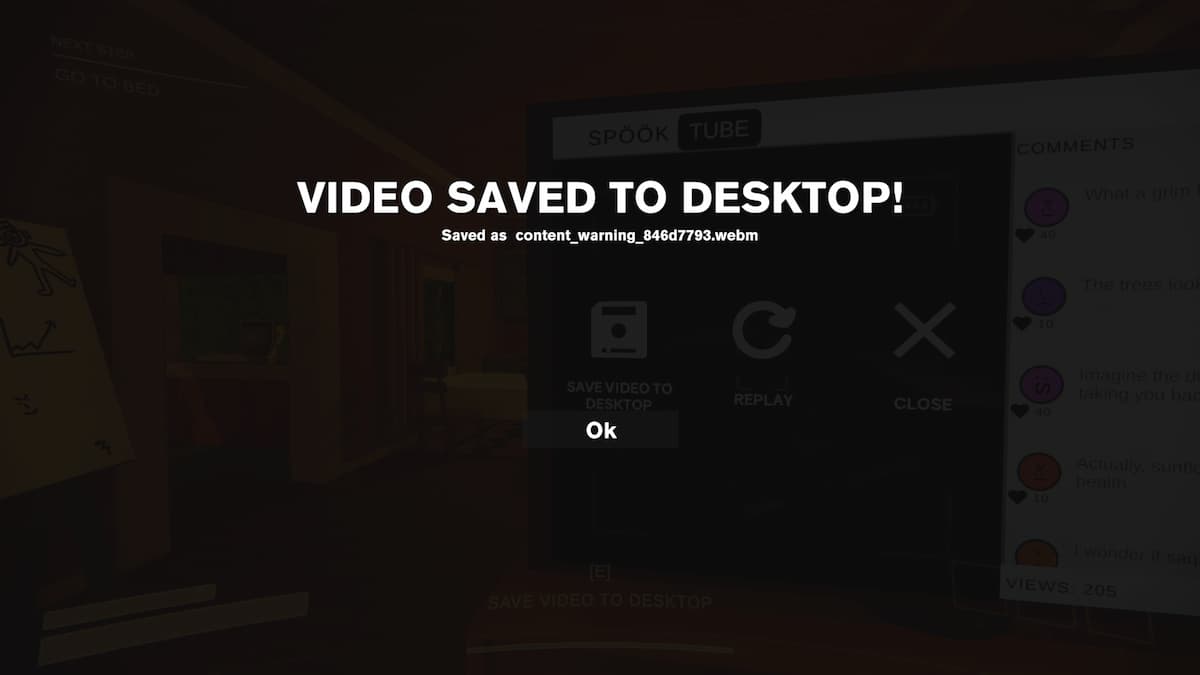
To save your videos in Content Warning, you must first record them, transfer recordings into disks to upload and watch them on SpöökTube, and click the save option to get them on your computer. Here are the detailed steps to do that.
- Pick up the camera and go to the underworld with the Diving Bell.
- Record whatever you want there and use the Diving Bell to return.
- Put the camera inside the converter machine to get the Footage Disk.
- Upload the disk to SpöökTube and finish watching the video.
- At the end, you will get the option to Save the video, and clicking that will save the video on your desktop.
Where does Content Warning save videos?
Sometimes, you might not see the saved videos on your desktop, which is when you have to manually look for your recordings. The first place you should look is the Desktop folder in your OneDrive, and the other is the usual desktop folder. Here is where you can find both of these.
- C:\Users\[user]\OneDrive\Desktop
- C:\Users\[user]\Desktop
What are Content Warning recordings?
Content Warning recordings are videos you make with the game's in-game camera. Some players might confuse these recordings for screen-recording your game, but that is inaccurate. Content Warning is about making spooky videos to get views and earn money, and those are called recordings, which you can save locally in your computer.
For more Content Warning guides, check How to use the Content Warning more player mods here on Pro Game Guides.








Published: Apr 2, 2024 10:12 am