The world of Minecraft is procedurally generated based on the seed you use. If you do not input a seed manually, one will randomly be assigned to your world. This will determine how your world is generated and the layout of biomes. As they are random, it can be difficult to find certain ones—this is where the Biome Finder comes in. This may leave you wondering how to use the Biome Finder for Minecraft.
How does the Minecraft Biome Finder work?
The ChunkBase Minecraft Biome Finder is a third-party app that shows the biomes in a given seed. It supports nearly all versions of Minecraft and is a helpful tool for the location of certain biomes within the seed of your world. Here is how to use the Minecraft Biome Finder.
- Enter the seed of your world.
- Select which version of Minecraft you are playing.
- Press Enter.
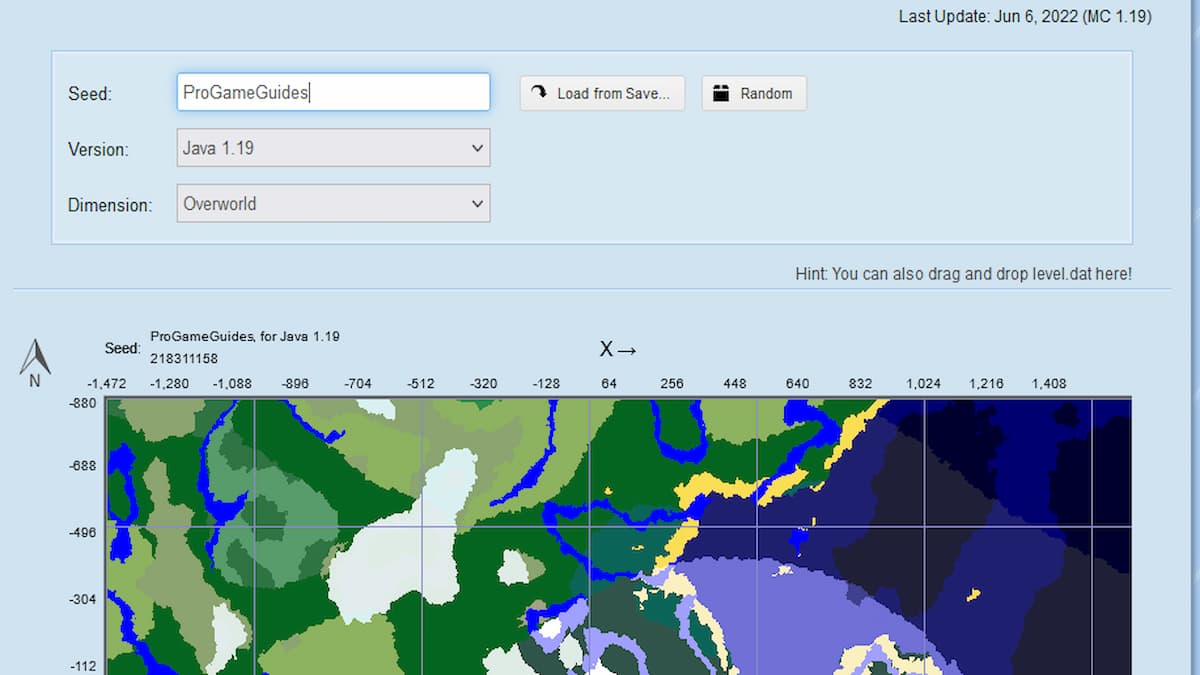
Related: Best Minecraft 1.19 Cave Seeds for Bedrock and Java
This will load up your world's biome map. You can scroll up and or down to zoom in and out, and you can also move the map. The map is orientated so that up is north, so use this and coordinates to help orientate yourself in-game and find the biomes.
How to find biomes using the Minecraft Biome Finder
If you scroll down past the map itself in the Minecraft Biome Finder, you will notice a box labeled Highlight Biomes. Click on this, and you will see a dropdown menu listing all the biomes in Minecraft. Add the biome you are looking for to the selector, and it will automatically highlight these biomes on the map.
For more information on Minecraft, check out Best Minecraft 1.19 Deep Dark Seeds for Bedrock and Java and Best Minecraft 1.19 Ancient City Seeds for Bedrock and Java on Pro Game Guides.








Published: Feb 1, 2023 07:56 am